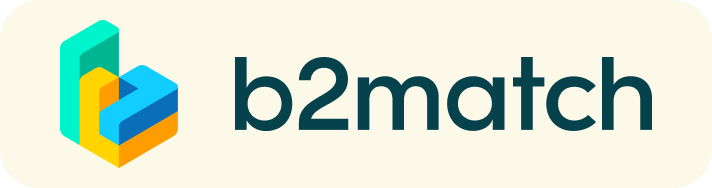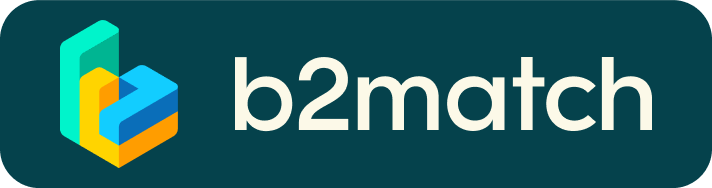This virtual Marketplace is an open 1:1 networking platform. It is an ideal way to initiate contacts with potential new collaboration partners and a great opportunity to widen your network. The concept revolves around finding matches between a technology seeker and a technology provider.
1:1 Meetings & Video Calls
1:1 Meetings | Facts
- 29 June – 5 August 2020 | Period where 1:1 meetings can be requested
- 6 July – 5 August 2020 | Period where 1:1 meetings can be scheduled
- You can’t send 1:1 meeting requests?
Please check that you have activated your availability for meetings. Menu: Meetings -> AVAILABILITY - Meeting requests must be accepted to be scheduled.
1:1 Video Calls | Technical Preparations
- Use a desktop computer or laptop where both Webcam and Microphone are installed
- Double check that you have selected your time-zone (see Menu: Edit my Profile)
- Use Mozilla Firefox, Google Chrome or Opera browser preferably
- Internet Edge Browser only works for Version IDs 80+ (Chromium edition)
- To make sure that everything is set correctly, please go to your "Meetings" and click on the green camera button "Meeting starts in ..." - this will open the video call in your browser. You should see yourself!
- 1:1 Video call meetings cannot be managed via the b2match Mobile App
How does it work?
A matchmaking or networking event is a quick and easy way to meet potential cooperation partners in face-2-face talks. 15-20 minutes run fast but it is enough to build first connections before the bell rings and the next talk starts.

1) Online registration
REGISTRATION
- Register via the green button "Register now"
- Add contact and organisation details as requested
- Select your role and area of activity
- Those who are interested in 1:1 meetings MUST select at least one networking session
2) Make yourself visible through an outstanding business profile
PARTICIPANT PROFILE
Take advantage of the opportunity and introduce your company by publishing a clear profile. The more detail such as company background, business offers and interests you provide, the more you will benefit from this website. Your cooperation profile is your online business card, a virtual shop window if you wish.
MARKETPLACE
- Explain the project and expertise you offer, or request what you need
- Specify the type of partner you are looking for
- All profiles (Project Cooperation, Expertise & Requests) will be promoted within the Marketplace.
- High-quality profiles are visible before, during and even after the event
- A meaningful profile will generate significantly more meeting requests
All the information must be written in English and will be checked and validated before being included in the Marketplace. If mandatory information gaps exist or the information you input is unclear, we will contact you to resolve the issue. Profiles that are incomplete, unclear or irrelevant to the event will not be considered.
3) How to manage 1:1 meetings?
The booking of meetings opens shortly before the event or after a certain number of participants have registered. You will be notified by an e-mail alert once booking has opened.
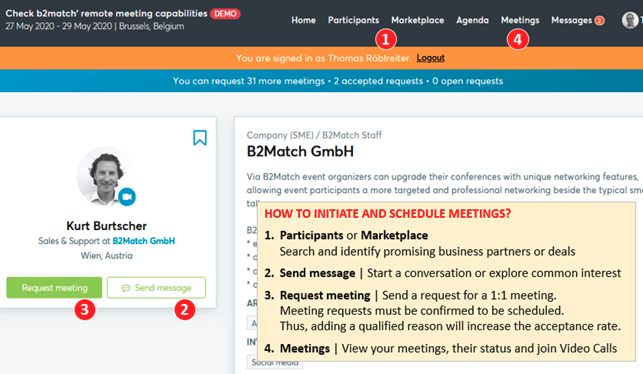
BOOKING MEETINGS
- Browse the list of attendees or check the marketplace profiles
- Use the optional filters to easily find the ones aligned with your goals
- Send meeting requests to those companies/persons you want to meet
- Adding a short reason why you are interested in a meeting will increase the acceptance
- Usually meeting requests must be confirmed by the recipients to be scheduled
- Typically, date and time of a meeting is scheduled by the person accepting the meeting request considering the mutual availability.
- Check every incoming meeting request and accept or refuse if not appropriate. It is a matter of politeness to let the requester know if you are interested in a meeting or not.
SOME PARTICIPANTS CAN’T BE BOOKED. WHY?
Participants available for meeting requests are indicated by a green button “Available”, otherwise:
- You may not have registered for 1:1 meetings
Please make yourself available for 1:1 networking session via Meetings -> AVAILABILITY - Booking rules applied by the event organiser doen’t allow to book specific groups
e.g. No meetings between Sellers & Sellers; Start-ups can’t send meetings requests to Investors - No common overlapping networking sessions
Please sign-up for some further networking session via Agenda / Event Agenda
4) Before and during the event
SHORTLY BEFORE THE EVENT
- You can view date/time of your meetings via the Menu “Meetings” at any time
- Check all your pending meeting requests and consider accepting or decline
- Download the "b2match" Mobile App (iOS/Android) to
* get access to your meeting schedule on your mobile phone
* be informed about last-minute changes (bookings, cancellations)
* manage additional meetings during the event (send/receive/confirm requests)
DURING THE EVENT
- Check again the latest version of your meeting schedule through the platform. Due to last minute changes it might have changed slightly.
- RESPECT the other participants' time and show up to all your meetings.
- If an unforeseen circumstance arises and you will not attend a meeting, please cancel your meetings through the platform. This way, the other participant will be notified.
1:1 MEETINGS VIA VIDEO CALLS | ADVICE & FAQ
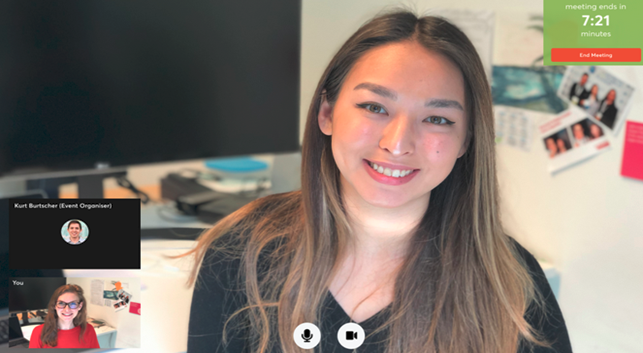
BEFORE THE EVENT - TECHNICAL PREPARATIONS
- Use a desktop computer or laptop where both Webcam and Microphone is installed
* Check your audio quality, using headphones is highly advised
* Use a good webcam to improve the image quality - Video call meetings cannot be managed via the b2match Mobile App
- Check your time-zone
Log-in and select "Edit my profile" to check your current time zone selection. If this is not the time zone you are located during the meetings please change accordingly. - Use Mozilla Firefox, Google Chrome or Opera browser preferably
- Internet Edge Browser only works for Version IDs 80+ (Chromium edition)
- To make sure that everything is set correctly, please go to your "Meetings" and click on the green camera button "Meeting starts in ..." - this will open the video call feature of your browser. You should be able to see yourself!
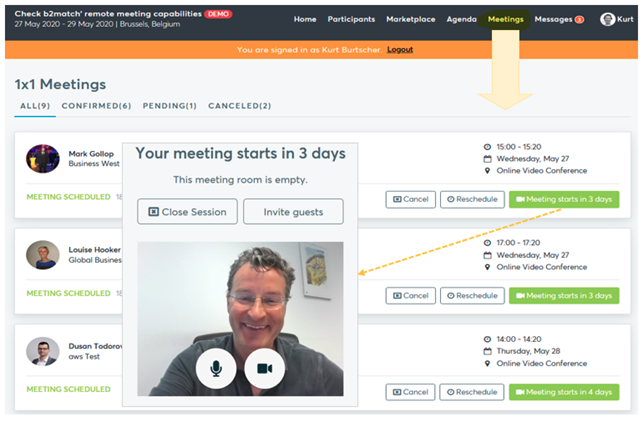
DURING THE ONLINE EVENT
- Access the web platform and be online at least 5-10 minutes before your meetings start.
- RESPECT the other participants' time and show up to all your meetings.
- Close your Video Call meeting timely.
Please leave the call in time as you or your meeting partner can have a subsequent meeting right after. A watch is indicating the remaining meeting time. - If an unforeseen circumstance arises and you will not attend a meeting, please cancel your meetings through the platform. This way, the other participant will be notified.
FAQs
How do I join a scheduled meeting?
- You can access your meeting schedule via Menu "Meetings" in the top right corner.
- Click the green button "Start meeting" next to your meetings to join the 1:1 meeting Video Call
What options do I have if the meeting partner does not show up timely?
- Quick reminder to join the Video Call
Send a message (or phone call) and alert your meeting partner to join the missed Video call.
This should work well if enough time is left over (e.g. 15+ min) for this scheduled meeting. - Re-schedule the meeting
In case your meeting partner doesn’t reacts immediately on a reminder as indicated above you should re-schedule and postpone the meeting by 1-2 hours. - If a meeting can not be managed at the event date itself please use the chat messaging system (open the meeting partners profile) to schedule a phone call or meeting outside this platform
What if my camera or microphone does not work?
- Please check that you Brower don't blocks the usage of your camera/microphone due to security reasons.
Check by having a video call with some of your colleagues in another tool (Google Meet, Zoom, ...) - Depending on your Browser settings you may be asked to confirm the activation of the Camera/Microphone through a pop-up dialog form.
- How to enable the use of microphone/camera in your Browser?
* Chrome: https://support.google.com/chrome/answer/2693767
* Firefox: https://support.mozilla.org/en-US/kb/how-manage-your-camera-and-microphone-permissions
* Opera: https://help.opera.com/en/latest/web-preferences - If none of the above works, consider switching to another device to join the meetings.